How to Create and Manage Strong Passwords with Password Managers
How to use strong passwords and password managers to protect your online accounts, assets and data
Hello, cypratech readers!
Today, I want to talk to you about one of the most important and basic aspects of cybersecurity: passwords. Passwords are the keys to your online accounts, assets and data. They are the first line of defense against hackers, scammers, and other cybercriminals who want to steal your identity, money, or information.
But how do you create and manage strong passwords that can withstand cyberattacks? How do you remember them all without writing them down or reusing them? How do you avoid falling for password pitfalls that can compromise your security?
In this post, I will answer these questions and share with you some tips and tools that can help you create and use strong passwords and password managers to protect your online accounts, assets and data. Let's get started!
What is a strong password and why do you need it?
A strong password is a password that is hard to guess, crack, or hack by humans or machines. A strong password is usually long, random, unique, and complex. It contains a combination of uppercase and lowercase letters, numbers, and symbols. It does not contain any personal information, common words, or patterns that can be easily guessed or found in a dictionary.
For example, a password like 123456 or password is a weak password. It is short, simple, and very common. It can be easily guessed by anyone or cracked by a brute-force attack in seconds. A brute-force attack is a method of trying every possible combination of characters until the correct one is found. According to a study by the University of Cambridge, a six-digit password can be cracked in less than a second by a modern computer.
A password like !@#$%^&*() or qwertyuiop is also a weak password. It is longer and more complex, but it still follows a predictable pattern that can be easily guessed or cracked. A pattern-based password is a password that uses characters that are close to each other on the keyboard or have some logical or visual connection. According to a study by the University of Southern California, a pattern-based password can be cracked in less than five minutes by a machine learning algorithm.
A password like 4m$7!nG@Cyb3r$3cur!7y or gH2w#9kZ7pQx is a strong password. It is long, random, unique, and complex. It contains a mix of different types of characters and does not follow any pattern or logic. It is hard to guess by anyone or crack by a brute-force attack in a reasonable amount of time. According to a study by the Georgia Institute of Technology, a 12-character password with mixed case, numbers, and symbols can take up to 180 years to crack by a supercomputer.
You need a strong password for every online account, asset and data that you have. A strong password can protect you from cyberattacks that can compromise your security, privacy, or reputation. A strong password can prevent hackers from accessing your email, social media, bank, or cloud accounts. A strong password can also prevent scammers from stealing your money, identity, or information.
Think of it this way: if you have a weak password, you are like a house with a flimsy lock. Anyone can break in and take whatever they want. But if you have a strong password, you are like a house with a solid lock. Only you have the key and no one can get in without your permission.
How to create and use strong passwords?
Creating and using strong passwords may seem like a daunting task, but it is not as hard as you think. Here are some tips and tools that can help you create and use strong passwords:
- Use a password manager. A password manager is a software application that can help you create, store, and manage your passwords securely. A password manager can generate strong passwords for you, save them in an encrypted vault, and autofill them for you when you log in to your online accounts. A password manager can also alert you if your passwords are weak, reused, or compromised. A password manager can make your life easier and safer. Some examples of password managers are LastPass, Bitwarden, and Dashlane. You can choose the one that suits your needs and preferences.
- Use a passphrase. A passphrase is a password that consists of a sequence of words or a sentence that is easy to remember but hard to guess. A passphrase can be longer and more secure than a password, but still easy to type and recall. A passphrase can also be more meaningful and personal to you. For example, a passphrase like I love cypratech blog or My favorite food is jollof rice is a strong passphrase. It is long, unique, and complex. It contains a mix of different types of characters and spaces. It does not contain any personal information, common words, or patterns that can be easily guessed or found in a dictionary. You can create your own passphrase or use a passphrase generator like Diceware or XKCD to help you.
- Use different passwords for different accounts. Do not reuse the same password for multiple accounts. If you do, you are putting yourself at risk. If one of your accounts gets hacked or breached, the hacker can use your password to access your other accounts. This can cause a domino effect that can damage your security, privacy, or reputation. To avoid this, use different passwords for different accounts. Make sure each password is unique and strong. You can use a password manager to help you keep track of your passwords and avoid reusing them.
How to use a password manager?
A password manager is a software application that can help you create, store, and manage your passwords securely. A password manager can generate strong passwords for you, save them in an encrypted vault, and autofill them for you when you log in to your online accounts. A password manager can also alert you if your passwords are weak, reused, or compromised. A password manager can make your life easier and safer.
Here are some steps on how to use a password manager:
- Choose a password manager. There are many password managers available in the market, each with different features, prices, and reviews. You can do some research and compare the options to find the one that suits your needs and preferences. Some examples of password managers are LastPass, Bitwarden, and Dashlane. You can also check the ratings and reviews of password managers on websites like PCMag or CNET.
- Download and install the password manager. Once you have chosen a password manager, you can download and install it on your device. You can also install the browser extension or the mobile app of the password manager to access it from different platforms. You can follow the instructions on the password manager's website or app to complete the installation process.
- Create a master password. A master password is the password that you use to unlock your password manager and access your passwords. A master password is the only password that you need to remember and the only password that you should not store in your password manager. A master password should be a strong password that is hard to guess, crack, or hack. You can use a passphrase or a password generator to create a master password. You can also enable multi-factor authentication (MFA) on your password manager to add an extra layer of security. MFA is a method of verifying your identity by requiring two or more pieces of evidence, such as a password, a code, or a biometric feature.
- Add your passwords to the password manager. Once you have created a master password, you can start adding your passwords to the password manager. You can either manually enter your passwords or import them from your browser or other sources. You can also use the password manager to generate strong passwords for your new or existing accounts. You can organize your passwords into categories, folders, or tags to make them easier to find and manage.
- Use your password manager to log in to your online accounts. Once you have added your passwords to the password manager, you can use it to log in to your online accounts. You can either use the browser extension or the mobile app of the password manager to autofill your passwords when you visit a website or an app. You can also copy and paste your passwords from the password manager to the login fields. You can also use the password manager to change your passwords regularly or update them if they are compromised.
How to use a passphrase?
A passphrase is a password that consists of a sequence of words or a sentence that is easy to remember but hard to guess. A passphrase can be longer and more secure than a password, but still easy to type and recall. A passphrase can also be more meaningful and personal to you.
Here are some steps on how to use a passphrase:
- Choose a topic or a theme for your passphrase. You can choose a topic or a theme that is relevant, interesting, or funny to you. For example, you can choose a topic or a theme like your favorite movie, your favorite hobby, your favorite food, or your favorite joke. A topic or a theme can help you generate ideas and words for your passphrase.
- Generate words or phrases for your passphrase. You can generate words or phrases for your passphrase based on your chosen topic or theme. You can use your own creativity and imagination to come up with words or phrases that are related, relevant, or funny to your topic or theme. You can also use a passphrase generator like Diceware or XKCD to help you. A passphrase generator is a tool that can generate random words or phrases for your passphrase based on a predefined list or algorithm.
- Combine the words or phrases into a passphrase. You can combine the words or phrases into a passphrase by joining them with spaces or punctuation marks. You can also add uppercase and lowercase letters, numbers, and symbols to make your passphrase more complex and secure. You can also modify the words or phrases to make them more personal and meaningful to you. For example, you can use spelling errors, slang, abbreviations, or acronyms to make your passphrase more unique and memorable.
- Use your passphrase as your password. Once you have created your passphrase, you can use it as your password for your online accounts, assets and data. You can also use a password manager to store and manage your passphrase securely. You can also use a password strength checker like How Secure Is My Password or Password Meter to test how strong your passphrase is and how long it would take to crack it.
How to use different passwords for different accounts?
Using different passwords for different accounts is a good practice that can enhance your security and privacy. If you use the same password for multiple accounts, you are putting yourself at risk. If one of your accounts gets hacked or breached, the hacker can use your password to access your other accounts. This can cause a domino effect that can damage your security, privacy, or reputation.
Here are some steps on how to use different passwords for different accounts:
- Make a list of your online accounts. You can make a list of your online accounts that you use regularly or occasionally. You can include your email, social media, bank, cloud, shopping, gaming, or other accounts. You can also categorize your accounts based on their importance, sensitivity, or frequency of use.
- Check your current passwords. You can check your current passwords for your online accounts and see if they are strong, weak, reused, or compromised. You can use a password manager or a password checker to help you with this task. A password manager can alert you if your passwords are weak, reused, or compromised. A password checker can test your passwords and show you how strong they are and how long they would take to crack.
- Change your passwords. You can change your passwords for your online accounts and make sure they are strong, unique, and different. You can use a password manager or a password generator to help you with this task. A password manager can generate strong passwords for you and save them securely. A password generator can create random passwords for you based on your preferences and criteria.
- Update your passwords regularly. You can update your passwords regularly for your online accounts and make sure they are still strong, unique, and different. You can use a password manager or a password reminder to help you with this task. A password manager can remind you to change your passwords periodically or automatically. A password reminder can notify you to change your passwords based on a schedule or an event.
How to avoid password pitfalls?
Creating and using strong passwords is not enough. You also need to avoid some common password pitfalls that can compromise your security. Here are some password pitfalls to avoid:
- Do not write down your passwords. Writing down your passwords is a bad idea. It can expose your passwords to anyone who can see them or find them. It can also make you lose your passwords if you misplace them or forget where you put them. Instead of writing down your passwords, use a password manager to store them securely. A password manager can also help you remember your passwords and access them whenever you need them.
- Do not share your passwords with others. Sharing your passwords with others is also a bad idea. It can give others access to your online accounts, assets and data. It can also make you lose control of your passwords if others change them or use them for malicious purposes. Instead of sharing your passwords with others, use a password manager to share them securely. A password manager can allow you to share your passwords with others without revealing them. You can also revoke the access anytime you want.
- Do not fall for phishing scams. Phishing scams are fraudulent messages that try to trick you into providing your passwords, credentials, or money. Phishing scams can come in the form of emails, texts, calls, or websites that look legitimate but are actually fake. They can use various tactics to lure you in, such as offering rewards, threatening consequences, or impersonating someone you know or trust. Instead of falling for phishing scams, use your common sense and caution. Do not click on any links or attachments that look suspicious or unfamiliar. Do not provide any information that is requested or demanded. Do not trust any message that sounds too good or too bad to be true. If you are not sure, verify the source and the content of the message before responding.
Conclusion
Passwords are the keys to your online accounts, assets and data. They are the first line of defense against hackers, scammers, and other cybercriminals who want to steal your identity, money, or information. Therefore, you need to create and use strong passwords and password managers to protect your online accounts, assets and data. You also need to avoid some common password pitfalls that can compromise your security.
I hope this post has helped you understand the importance of passwords and how to use them effectively. If you have any questions, comments, or feedback, please feel free to leave them below. I would love to hear from you.
And remember, don't be like this guy:

Be like this guy:
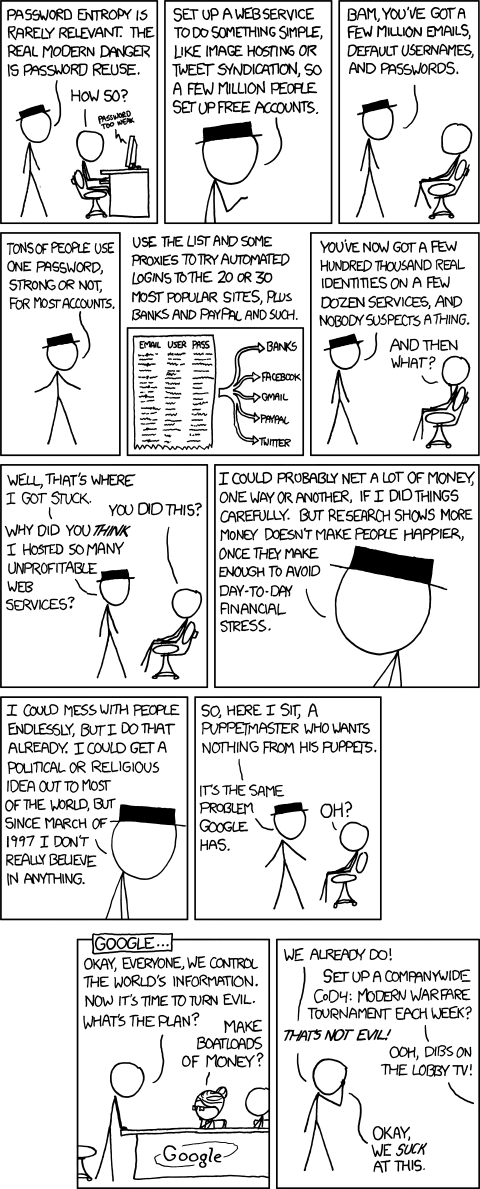
Stay safe and secure online, cypratech readers!

.jpeg)
Comments
Post a Comment